How to Unblock a Number on an Android Device
"Unblock a number on an Android device easily with four methods. Learn how to use the Phone app, Contacts app, Messages app, or Settings."
When you receive a call or text message from an unwanted or spam number, you may choose to block it. However, if you accidentally block a number that you actually want to communicate with, it can be frustrating trying to figure out how to unblock it.
Fortunately, unblocking a number on an Android device is a simple process. In this article, we will show you four methods to unblock a number on an Android device.
 |
| image: wikimedia.org |
Method 1: Using the Phone app
The first method to unblock a number on an Android device is to use the Phone app. Here are the steps to follow:
- Open the Phone app.
- Tap on the three dots in the top-right corner of the screen to access the settings menu.
- Tap on "Call settings."
- Tap on "Blocked numbers."
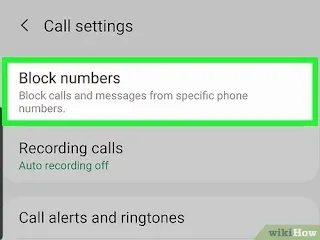
- Find the number you want to unblock and tap on it.
- Tap on "Unblock" to remove it from the list of blocked numbers.
This method should work on most Android devices. If you are unable to find the "Blocked numbers" option, you may want to consult the device's user manual for further instructions.
Method 2: Using the Contacts app
Another way to unblock a number on an Android device is to use the Contacts app. Here are the steps:
- Open the Contacts app.
- Find the contact that you want to unblock.
- Tap on the contact to open its details.
- Tap on the three dots in the top-right corner of the screen to access the settings menu.
- Tap on "Unblock number."
This method works on some Android devices, but not all. If it does not work on your device, you may want to try Method 1 or one of the other methods described in this article.
Method 3: Using the Messages app
If you use the Messages app frequently, you can also unblock a number from there. Here are the steps:
- Open the Messages app.
- Tap on the three dots in the top-right corner of the screen to access the settings menu.
- Tap on "Settings."
- Tap on "Spam filter."
- Tap on "Blocked numbers."
- Find the number you want to unblock and tap on it.
- Tap on "Unblock."
This method may not be available on all Android devices. If you cannot find the "Blocked numbers" option in the Messages app, you may want to try Method 1 or one of the other methods described in this article.
Method 4: Using the "Google Voice" app
If you have the "Google Voice" app installed, you can also unblock a number from there. Here are the steps:
- Open the "Google Voice" app.
- Tap on the three lines in the top-left corner of the screen to access the main menu.
- Tap on "Settings."
- Tap on "Blocked numbers."
- Find the number you want to unblock and tap on it.
- Tap on "Unblock."
Please note that this method only works if you are using Google Voice as your default phone app. If you are not using Google Voice, you may want to try Method 1 or one of the other methods described in this article.
Conclusion
Unblocking a number on an Android device is a straightforward process. Whether you use the Phone app, the Contacts app, the Messages app, or the "Google Voice" app, you should be able to unblock a number with ease.
If you are unable to unblock a number using any of these methods, you may want to consult the device's user manual or contact the manufacturer for further assistance.
It's important to note that unblocking a number only removes it from your list of blocked numbers. If the number is still harassing you with calls or text messages, you may need to take additional measures to stop the unwanted communication.
You may also want to consider adding the number to your contacts and then blocking it again to make sure that you have the correct number.
We hope this article has helped you understand how to unblock a number on an Android device. If you have any questions or need further assistance, please do not hesitate to ask.
Please keep your comments polite and on-topic. Spam comments will be moderated. Thank you.